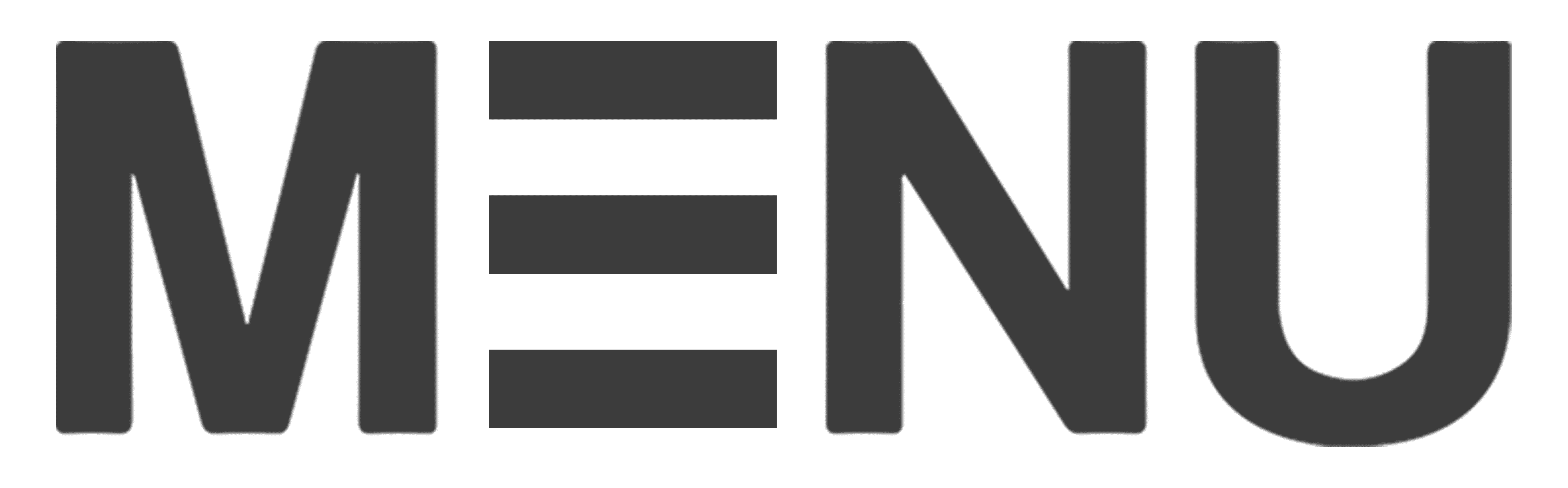- Button”≡”-interface list, in which you can change the language or feedback to customer service
- Profile Setting-Personal profile setting: you can edit the account’s personal information
- Sales Report-You can check the daily sales data of the restaurant
- Order-Manage all orders
- Product-You can set all the products and menus for sale
- Vouchers-You can set up your own coupon marketing
- Store Setting-All settings for restaurant management
- Table– Set the table number of the physical restaurant
- Booking-Manage the time of customer booking
How do I use MENUWORLDS Merchant?
How do I add a menu?
Step 1: Click “+” after selecting Add Menu.
Add the category of the product such as “staple food, dessert”, etc.
Step 2: Click on the desired product category, click on the edit symbol “+” to upload product information such as.
-Click on the cloud to upload product photos
-Product name, description, price
-Confirm what category the product belongs to
-Select the attributes of the product (Add on) such as: small, medium, large, spicy, etc.
-Click on active to activate the item
-Select Create Item to add the item to your menu
Step 3: Add on setting of attributes e.g.
-Click on the add on page
-Click on the symbol “+” and select Add add on
-Describe the name of the add on category such as: spiciness, portion size, add on, etc.
-Set the price, if it is a small, medium or large, please fill in 0
-Click on active and press SAVE
How to adjust the category Category order?
Step 1: Click on Product,
Step 2: Click on the left side of the category ✏
Step 3: Click on the upper right corner ✏,
Step 4: Drag by pressing “=”
How do I adjust the order of the products?
Step 2: Click on the top right corner ✏
Step 3: Drag by pressing “=”
How do I permanently stop selling/delete an item?
Note: The product will not be restored permanently after deletion, so please check carefully.
How do I suspend the sale of a specific item? For example, if an item is sold out
Note: UPDATE to stop the sale immediately and resume the sale as well.